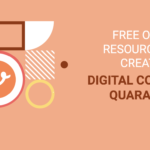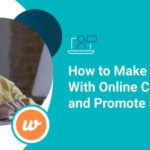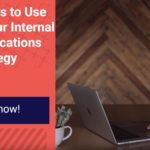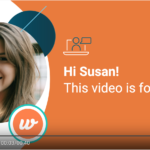Canva Animation is now easier with Wideo
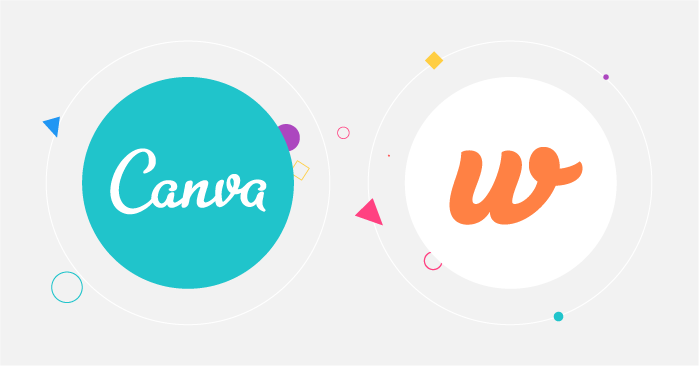
Canva is an excellent tool for creating static graphic designs such as logos, posters, posts for social networks, etc. This is especially the case if you don’t have any prior design experience or a professional designer on your team.
While a static design can get your audience’s attention, the dynamism of video can often generate more engagement. Because of this, combining Canva’s static designs with video is the perfect combination for engaging your audience. Canva animation is what you need to boost your campaigns.
Wideo’s integration with Canva allows you to quickly turn your Canva design into videos. You will find all kinds of design pieces for both marketing and internal communication.
Let’s take a step-by-step look at how to turn your Canva designs into videos.
1. Create your design in Canva
Select the Canva template that best fits your needs. You can also create a Canva design from scratch with custom dimensions. If you are new to Canva, you can see how to create a design in Canva in their help center section.
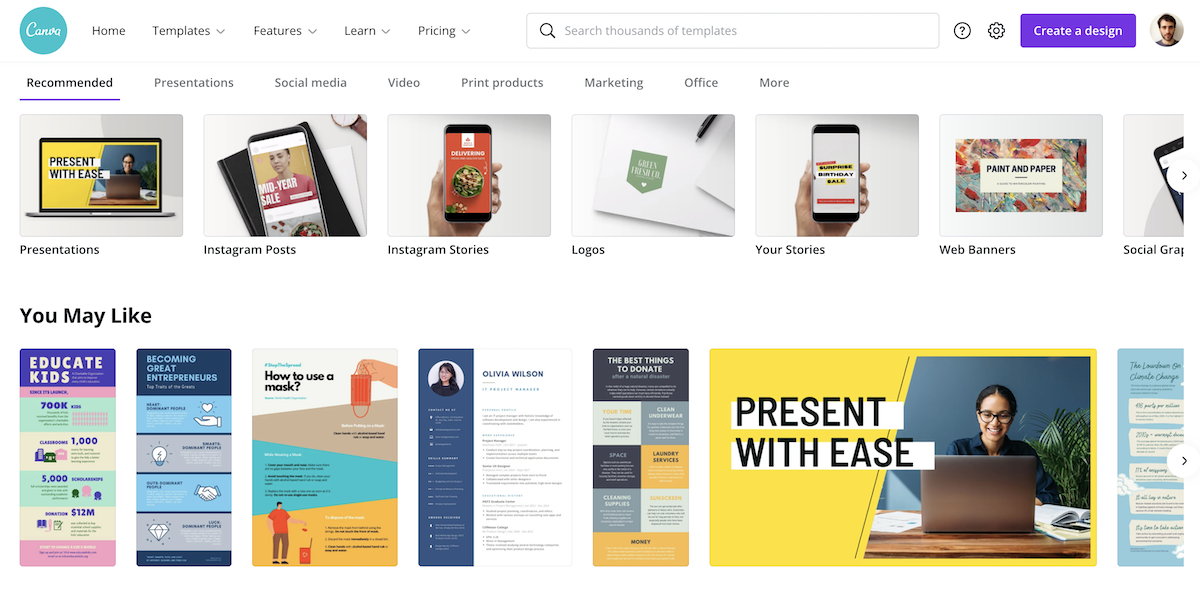
2. Export your Canva Design to Wideo
Once you have finished your design, you can export it directly to Wideo by clicking on the menu button (the one with three dots) in the upper right corner of the Canva editor.
If it’s the first time you’re exporting a design to Wideo, the system will ask you to connect your Canva account with your Wideo account. If you don’t have a Wideo account, you can create one for free here! Once you have both accounts connected, you won’t need to do this step again. From now on, you’ll just have to click on the menu button and select Wideo to export your design.
When you select the option to see the design in Wideo, the design will automatically open in the Wideo editor.
Read the detailed step-by-step process here.
3. Add animations to your Canva design
Once you have your design in the Wideo animated video editor, you can animate it. You can add in/out transitions, make animations with keyframes, etc. You can add animated text or combine it with video footage.
You will also find your designs in a new folder called “CANVA” in the “MY IMAGES” section. This will allow you to use them in other wideos you create. Just select the image and easily add an in or out animation.
There are different Canva animation examples that you can use. You can add your logo as a watermark to your videos, create social posts to promote your products, make dynamic presentations for your team, create Canva gifs, etc.
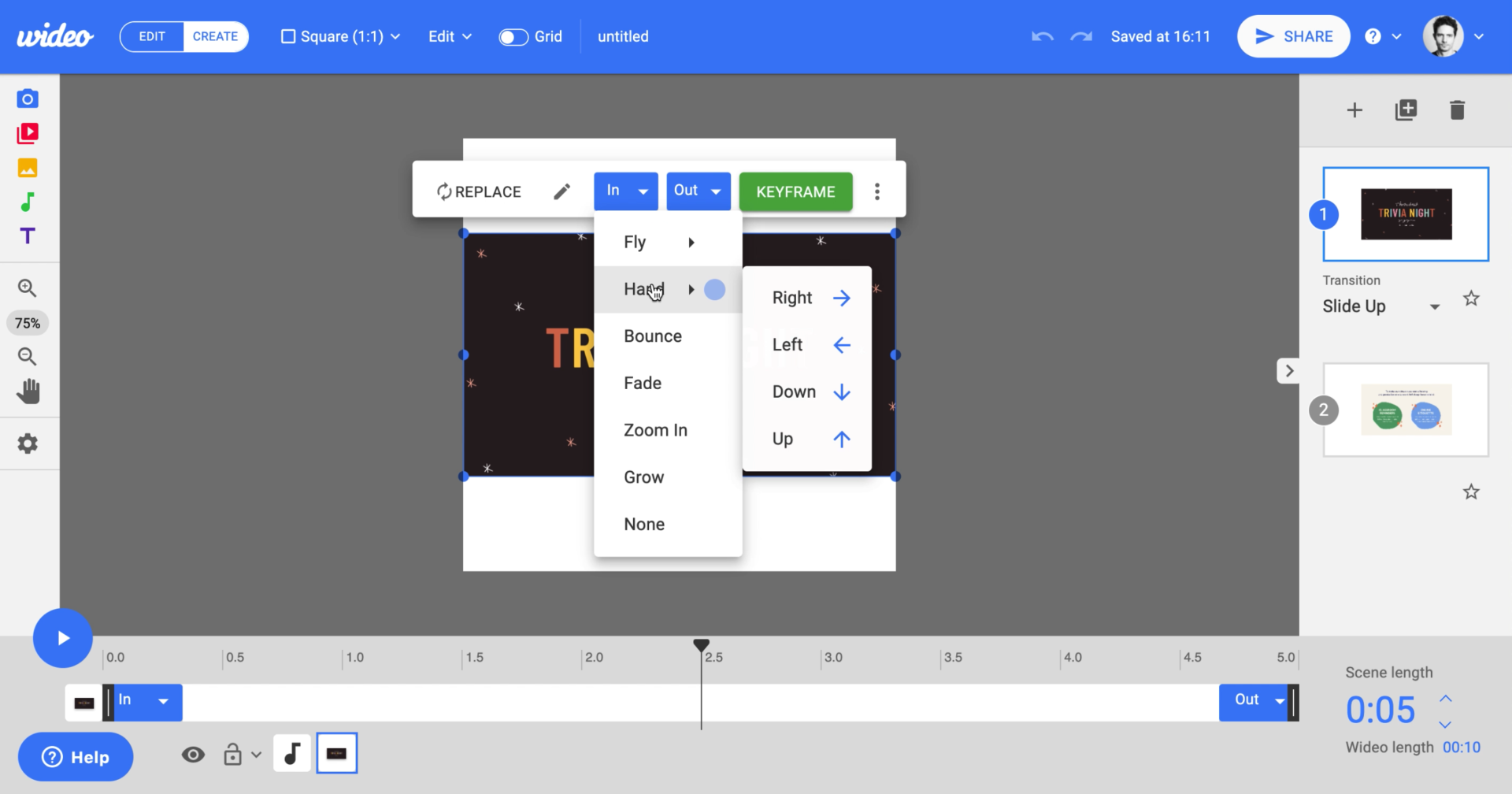
Streamline the content creation process by avoiding unnecessary downloads to your computer. With the new Wideo integration, animating with Canva has never been so easy!
Get the new Wideo Canva app.
Are you ready to discover the power of video? Try Wideo marketing video maker and create your own videos today.