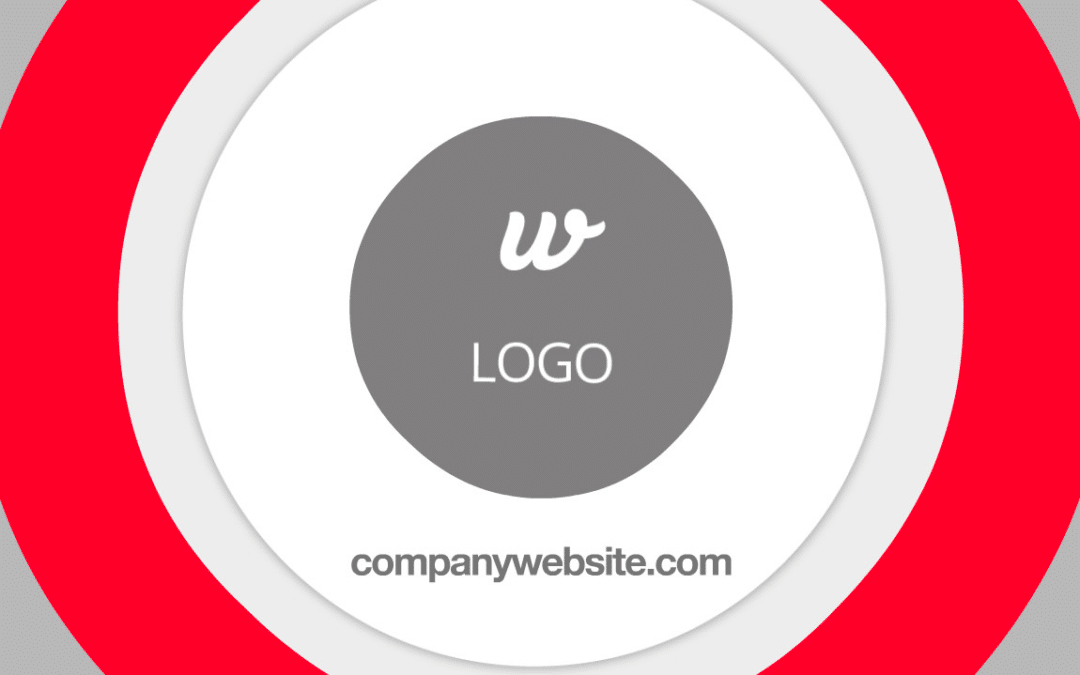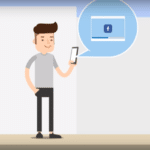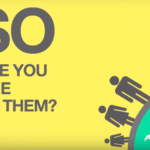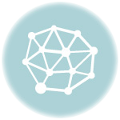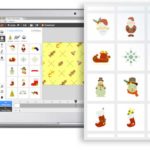Creating a company video with Wideo is very easy and intuitive editing a template.
It takes just a few minutes to customize any video template with your own logo, texts and images.
Just take a look at this sort video tutorial and learn how to create your own video in minutes.
See the video below:
Read the Video Transcript:
- The first thing we have to do is go to the Template Gallery (we upload new templates every month).
- In this case, I will use our Product Presentation Video Template. Click on “Edit”, and it will open the editor with the template inside, so I can start to edit it.
- In this particular scene, I won’t change anything, as I like how it welcomes the viewer, so I will go straight to the second scene, where I will double-click on the textI want to change.
I will select this piece of text, and will type my company name.
- Once you do that, click on “Preview Scene”, you’ll see the text it still animated, but with your custom text.
- Now I want to include my own logo here, so I’m going to click on this placeholder image. I click on “Swap”, and my finder browser will open up.
Here I can browse through my computer for my own images. I will upload this logo. And that’s it! It changed the original image to my own logo.
- Play the scene again and the animation is still there. I can scale this if I want as well.
- Now I will go to Scene 3 and will do the same with this image. In this case, I click on “Swap”, and insert a screenshot of our product.
It uploads to my personal library and at the same time, it replaces the template image placeholder. In this scene, I will also double click the text, select it, and write some lines about my product.
- Click on “Preview Scene” again and you’ll see that image and text are already animated for you. It’s that easy to edit a template!
- I can also edit this button with my own CTA button and URL. Just double-click on it or click “Edit” on the button. The button panel will open up. Here, I can type my website URL and change the Call to Action text.
I can also change colours if I want to.
- In the final scene, I’ll put in my Twitter and Facebook accounts.
- If I want to check the whole video and how it’s progressing, click on “Preview Wideo” and I’ll see my own product video template made in just a few minutes.
From there, I can just share it with the world – upload to YouTube, download it, share it via a link or embed in my websites.
- I can also go to My Profile here, click on My Wideos and it will appear here in my own profile.
- From there I can continue to edit it, clone it for creating a translation or different version. I can also share it from my wideo page.
We hope find this video tutorial useful to improve your video marketing strategy, and ultimately your business as well!
Find more video tutorials and help in our learn section